Today, I accidentally added multiple worksheets in my Excel workbook. After some time I noticed that my workbook became a large file. Then I started to delete unwanted worksheets one by one. In my mind came a question how I can delete multiple worksheets in Excel workbook at once. After researching a lot I find the solution.
There may be two cases:
- Sheets to be deleted are consecutive/ adjacent
- Sheets are non-consecutive/non- adjacent
To delete Consecutive/Adjacent worksheets:
If you want to delete multiple sheets and these are consecutive then follow this process:
- Click on the First sheet tab to be deleted.
- Hold down the SHIFT key
- Click on the last sheet to be deleted
- Right Click of the mouse on the Sheet Tab
- Select Delete
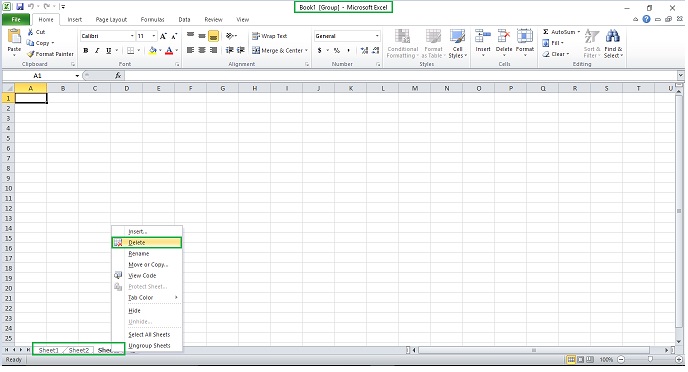
To delete Non-Consecutive/Non-Adjacent worksheets:
If you want to delete multiple sheets and these are non-consecutive/non-adjacent then follow this process:
- Click on the First sheet tab to be deleted.
- Hold the CTRL key
- Click on the each additional sheet to be deleted
- Right Click of the mouse on the Sheet Tab
- Select Delete
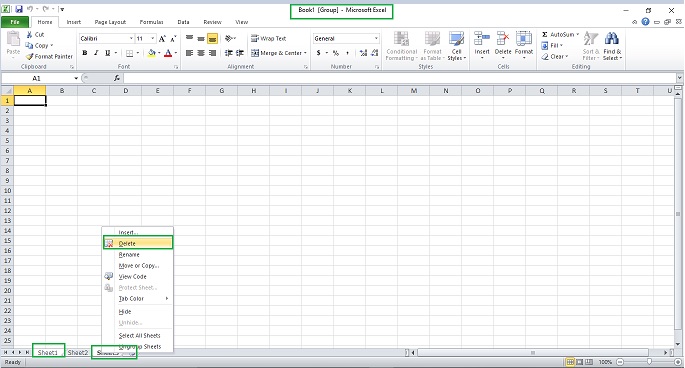


Hi there, I found your web site by means of Google while looking for a related topic, your web site came up, it seems to be good. I have bookmarked it in my google bookmarks.
I don’t even know how I ended up here, but I thought this post was good.
I don’t know who you are but definitely you’re going to a famous blogger if you aren’t already 😉 Cheers!
Your article about How to Delete Multiple Worksheets in Excel is the best I have read!
The knowledgespot.co.in site is interesting and useful, keep it that way!
How to delete 100 sheets at the same time?
Greate pieces. Keep posting such kind of info on your page. Im really impressed by your site.
Hello there, You’ve done a fantastic job. I’ll certainly digg it and in my view recommend to my
friends. I am sure they’ll be benefited from this website.
thanks a lot . found very helpfull when i need itmost